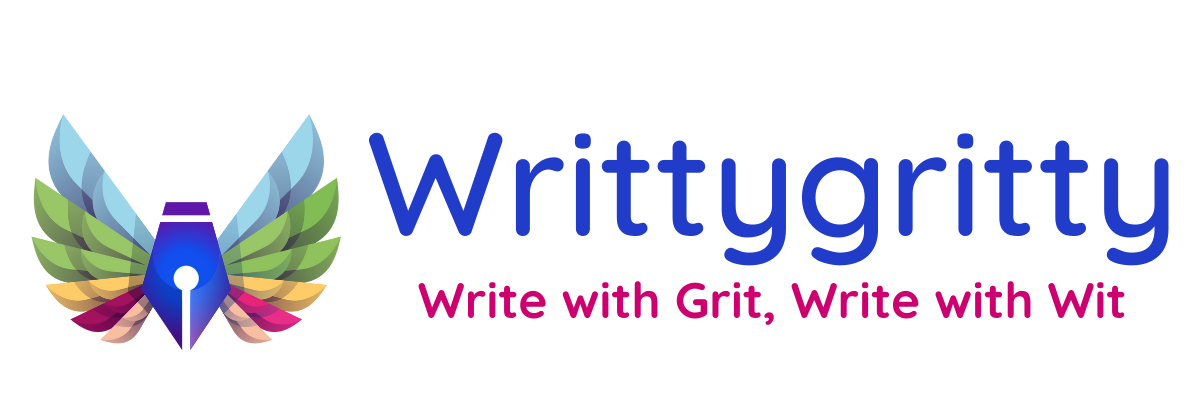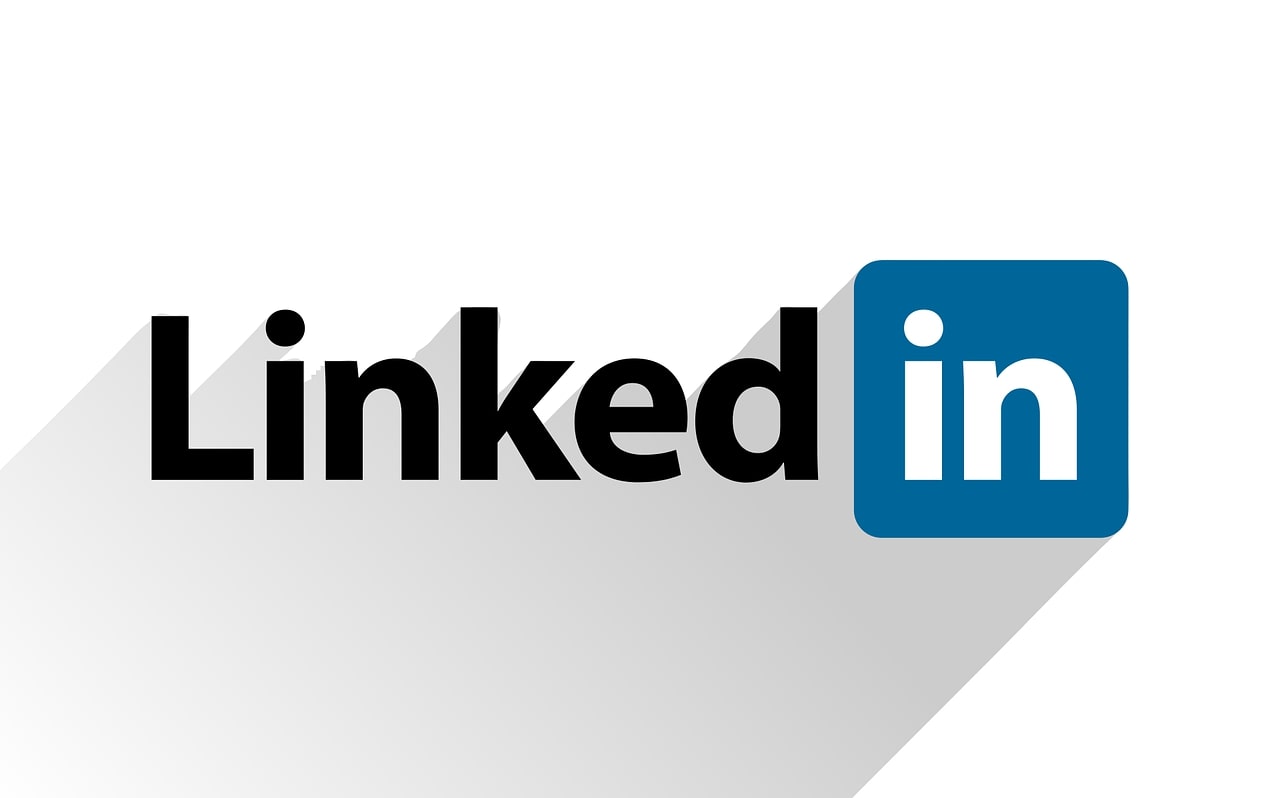
Efficiently or effectively,how do you wish to spend your time? If you’re like most people, you only have a limited amount of time to commit to the platform, and you don’t have time to keep up with every single update and nuance as it changes.
You don’t have to, thankfully.
To help you get the most out of your LinkedIn experience, we keep track of the most recent updates, tips, and tricks that we come across and consolidate them for you.
1. Stop sending prospects to the LinkedIn profiles of your competitors.
You may have seen a feature called People Also Viewed on the right side of the page when viewing a prospect’s profile. While this option can be useful for you, you don’t want potential prospects to see this feature if they visit your profile when you’re seeking someone to connect with. If you enable this option, any prospect who sees your profile will be presented with a list of your competitors, which they can investigate further.
2. Updated LinkedIn status Character Count Restrictions
You’ve undoubtedly run into a character count
limit in at least one of LinkedIn’s profile sections if you’ve worked on your profile. The character restriction (the number of letters, spaces, and punctuation marks) might be frustrating as you try to come up with the best approach to convey your idea in the fewest words or characters possible.
But did you realise that your status updates and LinkedIn Publisher articles have character limits as well? The following are the current character limits: Maximum of 1,300 characters for a status update. Publisher Headline: Maximum of 100 characters. The maximum character count for a LinkedIn Publisher article is 40,000.
3. Increased Influence “Did anyone look at your profile?”
Who visited your profile? Page is a terrific area to look for new leads. You’ll see a list of users who have looked at your LinkedIn profile in the last 90 days on this page. You can access the full list of who has viewed your profile over the last 90 days if you have a Premium LinkedIn membership, but you can only see the last five people who saw your profile if you have a free account. You can look through each person to see if they’re possible leads, and then follow up with a personalized connection request if necessary.
4. Boost Your LinkedIn Following
LinkedIn has a network size limit, which you may or may not be aware of. Each user is limited to 30,000 first-degree contacts, and while most users will never reach that limit, individuals who use LinkedIn for social selling or to develop thought leadership may reach that barrier at some point.
5. Focus on Your Topic(s) of Expertise
While the material you generate must be valuable to your prospects, your best content will usually be in the areas you are most knowledgeable about. When you have a thorough understanding of a subject, you can provide deeper insights and tell tales that others can relate to and remember.
6. Leave or Mute Group Conversations on LinkedIn
Few things irritate you more than being dragged into a large group chat in which you have no interest. If and when this happens to you, I’ve got the right advice for you.
You can easily change the controls of each of your conversations on LinkedIn. Click the three dots in the top right corner to alter the controls of a specific discussion.
This will bring up a menu with options like “Leave discussion,” “Mute conversation,” and so on.
7. Unlike other platforms, LinkedIn is greeted in China
Who’d have guessed? Beijing’s rulers began to restrict unfettered access to information about ten years ago. Today, forget about using Facebook, Instagram, Twitter, Snapchat, Pinterest, Google+, Quora, Tumblr, or Reddit if you’re working within its limits. Alternatively, you may use Gmail or Hootsuite. And certainly not on YouTube. Except for one, they’re all outlawed.
8. You can censor LinkedIn’s own creepy, spam emails
Nobody ever claimed “LinkedIn is my favourite social media site,” but you keep it alive in case you’re fired. The never-ending “Congratulations this person…’, “Say Happy Birthday to…”, and spam emails to connect with strangers are exhausting. To ban them all, go to settings by hovering over your profile photo on the top menu, then select “Set the frequency of emails” from the Communications section, then choose between individual email messages, a weekly digest, or no emails. Ideally, the latter.
9. LinkedIn accepts Censorship, that is why it’s welcome in China
By humming along to Beijing’s tune, Microsoft-owned LinkedIn has skyrocketed in popularity. It smartly enlisted local partners China Broadband Capital and Sequoia China before launching Lingying, or “leading elites,” a Chinese-language website. LinkedIn’s Chinese audience has grown from four million in 2014 to more than 40 million now by kowtowing and censoring sensitive posts. For some Silicon Valley libertarians, getting in bed with the Reds is a win-win situation. (In 2014, LinkedIn CEO Jeff Weiner justified it by stating he could help Chinese people realise their “dreams and rights.”)
Also Read How to Approach Someone on LinkedIn for a Job
10. LinkedIn is good at spotting and taking down millions of fake accounts.
LinkedIn confirmed it took action on 21.6 million phoney accounts. 19.5 million of those never made it to the live version of the site. Impressive. Another two million were blocked before anyone complained, and 67,000 were removed after user complaints.
11. Hide possibilities from your competition
You must have observed a feature that people also seek while reviewing a prospect’s profile. This feature can be beneficial when you’re looking for potential prospects to connect with and don’t want similar possible prospects to see this feature if they visit your profile if this feature is available. If you want to utilize it, specify who will be able to see your profile. Go to your settings and privacy options and choose Privacy in the top navigation location on this list, this profile, for a helpful list of contestants that they can also look to fix it.
12. Change CTA on Highlights
You can use this option to narrow down your search for numbers that start with the number seven. Change your highlight section’s call to action. It appears to be one of your highlights, but few people are aware that LinkedIn provides further information about it. Allows you to convert your highlight hop into a mobile app by going to View Profile, finding your name, and clicking the blue pen pill icon. There will be nine possibilities next to the screen, with a maximum of three. You can choose an interest and then store and feature it.
We hope this article was useful for you, if you are interested in more trending articles, stay connected.